Which browsers does Sublime LMS ™ support?
Supported Browsers
Because it's built using web standards, Sublime LMS ™ runs on Windows, Mac, Linux, iOS, Android, or any other device with a modern web browser.
Sublime LMS ™ supports the last two versions of every browser release. We highly recommend updating to the newest version of whatever browser you are using as well as the most up-to-date Flash plug-in.
Internet Explorer 10 and 11
Chrome 36 and 37
Safari 6 and 7
Firefox 31 and 32 (Extended Releases are not supported)
Flash 14 and 15 (for recording or viewing audio/video and uploading files)
Some supported browsers may still produce a banner stating Your browser does not meet the minimum requirements for Sublime LMS ™. If you have upgraded your browser but you are still seeing the warning banner, try logging out of Sublime LMS ™ and deleting your browser cookies.
If you are using an unsupported browser, you can update your browser, or you can dismiss the warning banner during the duration of your browser session. For instance, testing centers can dismiss the banner and it won't appear until the next browser session.
Required Components
Flash is required in several places in Sublime LMS ™: media recording/streaming and viewing as well as uploading files to a course or an assignment. Other than these features, Flash is not required to use most areas of Sublime LMS ™.
The Java plug-in is required for screen sharing in Conferences. Please note that some browsers do not support Java. Otherwise, there are no other browser plug-ins used by Sublime LMS ™.
Update Your Desktop Browser
There are a couple of different ways to update your desktop browser.
1. Every time you open your browser, it will check to make sure it is using the most current version. If it is not updated, your browser will prompt you with a notification and walk you through the update process.
2. Download the latest version of your desktop browser directly. Click the name of your browser below to visit your browser's download page:
Internet Explorer
Chrome
Safari (Safari 6 is only included with OS X Mountain Lion; Safari 7 is only included with OS X Mavericks)
Firefox
Flash
Browser Privacy Settings
Some browsers may occasionally make modifications to privacy settings to protect users from possible unsecured content. Unsecured content is identified with the prefix http:// in the URL and can create mixed content in your Sublime LMS ™ Page. Secured content is identified with the https:// prefix in the URL.
Note: If you embed Sublime LMS ™ lessons inside your course, you can now prevent browser issues with mixed content using secured Sublime LMS ™ Guides URLs.
We recommend following any browser security policies established by your institution, especially if you are using Sublime LMS ™ on a computer provided by your institution. You may want to use Sublime LMS ™ in an alternative browser instead.
If you are using a browser that is affected, please be aware of possible restrictions. The following are known issues in specific browsers that may block or create mixed content within Sublime LMS ™.
Chrome Security
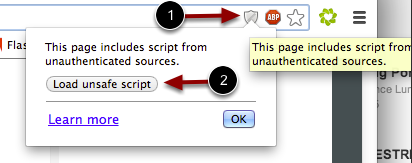
Google Chrome verifies that the website content you view is transmitted securely. If you visit a page in your Sublime LMS ™ course that is linked to insecure content, Chrome will display a shield icon in the browser address bar.
You can choose to override the security restriction and display the content anyway by clicking the shield icon and then clicking the Load unsafe script button.
Chrome Media Permissions
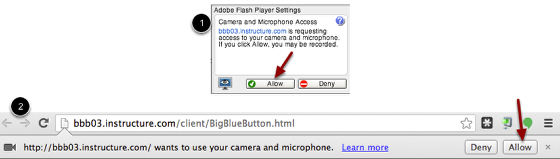
Chrome has its own media permission within the browser. To use your computer camera and microphone within any Sublime LMS ™ feature, you will have to approve two permissions:
Allow access to Sublime LMS ™ via the Adobe Flash Player Settings [1]. This prompt appears in the center of the video and audio pop-up windows, or the center of the browser if you are accessing Conversations.
Allow access to Sublime LMS ™ via Chrome's media permission settings [2]. This prompt appears just below the address bar. Click the Allow button.
Firefox Security
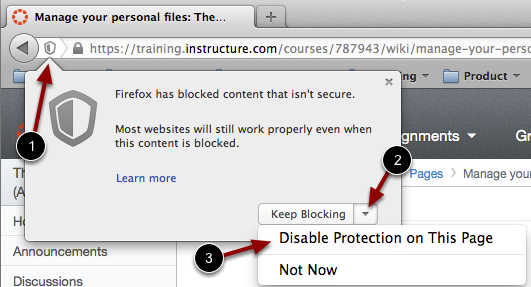
Firefox verifies that the website content you view is transmitted securely. If you visit a page in your Sublime LMS ™ course that is linked to insecure content, Firefox will display a shield icon in the browser address bar [1].
You can choose to override the security restriction and display the content anyway by clicking the shield icon, clicking the Keep Blocking drop-down menu [2], and selecting the Disable Protection on This Page option [3].
Sublime LMS ™ on Mobile Devices
The Sublime LMS ™ interface was optimized for desktop displays, so using small form factors such as phones may not be a pleasant experience in using Sublime LMS ™. Sublime LMS ™ is not officially supported on mobile browsers. We recommend using Sublime LMS ™ mobile applications for an improved user experience. (Note: At this time, Sublime LMS ™ are only available in English.)
Since Sublime LMS ™ uses small elements of Flash, not all Sublime LMS ™ features may be supported on mobile devices, especially on iOS.
Mobile Browsers
Visit the Apple store or the Play store to download mobile browsers. The following major browsers are compatible with mobile devices but Sublime LMS ™ features may not be supported:
iOS
Safari (default browser that opens from Sublime LMS ™)
Chrome
Photon Flash Player (supports Flash
)
Android
Internet
Firefox
Chrome
Note: Android default browser varies per mobile device.